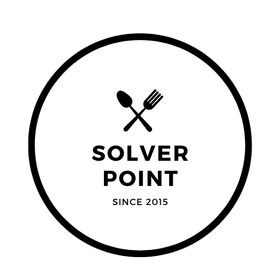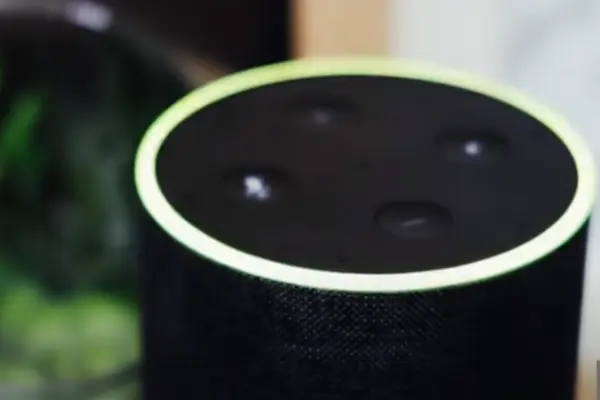Alexa is a virtual assistant developed by Amazon that has become a popular household name. It can play music, control smart home devices, provide weather updates, set reminders, and much more.
One of the features that users of Alexa-enabled devices may notice is the colored ring at the top of the device that indicates the status of the virtual assistant.
Typically, when Alexa is active and waiting for a command, the ring will be a solid blue color. When Alexa is processing a command, the ring will pulse with a spinning blue light. However, users may also notice that the ring turns green or yellow in certain situations, indicating a different status.
Recently, some Alexa users have reported that the green light on their Alexa device is always on, even when the device is not actively being used. This has raised questions about what the green light means and whether it is a cause for concern.
In this article, we will explore why the green light may be always on, what it means, and what you can do about it.
Contents
Why Alexa Green Light Always On & What To Do?
Here are 10 possible causes of why the green light on your Alexa device may be always on, along with solutions to each:
- Cause: Someone is using the Alexa app on their phone, causing the green light to stay on.
Solution: Check to see if anyone in your household is using the Alexa app on their phone. If so, have them log out or close the app to see if the green light turns off.
- Cause: Your Alexa device is stuck in a firmware update or is experiencing a software glitch.
Solution: Try resetting your Alexa device by unplugging it from the power source for a few seconds and plugging it back in. If that doesn’t work, try performing a factory reset on the device and setting it up again.
- Cause: The microphone on your Alexa device is picking up background noise, causing it to think someone is talking to it.
- Cause: A third-party app or skill is causing the green light to stay on.
Solution: Check your Alexa app to see if there are any active third-party apps or skills. Disable them one by one to see if that turns off the green light.
- Cause: Your Alexa device is having trouble connecting to the internet.
Solution: Check your Wi-Fi connection and make sure it is strong and stable. You may also try restarting your modem or router.
- Cause: Your Alexa device is running low on power, or the battery is dying.
Solution: If you have a portable Alexa device, try charging it. If you have a plugged-in device, make sure the power source is working properly.
- Cause: Someone else in your household is using another Alexa device, and the green light is being triggered by a different device.
Solution: Check to see if there are any other active Alexa devices in your household. Try turning them off one by one to see if the green light turns off.
- Cause: Your Alexa device is receiving a message or notification.
Solution: Check your Alexa app to see if there are any active notifications. Clear them to see if that turns off the green light.
- Cause: There is a hardware issue with your Alexa device.
Solution: Contact Amazon customer service to troubleshoot the issue and potentially receive a replacement device.
- Cause: The green light may be a normal indicator for your specific Alexa device.
Solution: Check the user manual for your Alexa device to see if the green light is a normal indicator for that device. If it is, then there may not be any cause for concern.
In summary, the green light on an Alexa device may be always on for a variety of reasons, such as a software glitch, microphone sensitivity, third-party apps, or a hardware issue. To resolve the issue, users can try troubleshooting steps like resetting the device, checking Wi-Fi connectivity, and disabling apps or skills.
If the issue persists, users may need to contact Amazon customer service or consult the device’s user manual for more information.
Alexa Green Light Stays On!
If the green light on your Alexa device stays on, there could be several potential causes:
- Internet connectivity issues:
Alexa requires a stable and active internet connection to function correctly. If your device loses connectivity to the internet, the green light may stay on even when the device is not in use.
- Firmware update:
Sometimes, Alexa devices may automatically update their firmware, and during the process, the green light may stay on. This is a temporary issue that should resolve once the update completes.
- Unresponsive device:
If your Alexa device becomes unresponsive, the green light may remain on even when you’re not using it. Try resetting the device or contacting Amazon support for assistance.
- Active microphone:
Alexa devices are always listening for the wake word, so the green light may stay on if the device is picking up background noise or mistakenly detecting the wake word.
- Incoming message/notification:
If you have received a message or notification on your Alexa app, the green light may stay on until you check and dismiss it.
Here are some potential solutions to fix the issue of the green light staying on in your Alexa device:
- Check your internet connection:
If your Alexa device is not connected to the internet, the green light may stay on even when not in use. Try resetting your modem or router or contacting your internet service provider for assistance.
- Wait for the firmware update to complete:
If your device is currently updating its firmware, the green light may stay on until the update is complete. Wait for the update to finish, and the green light should turn off on its own.
- Reset your Alexa device:
Try resetting your Alexa device by unplugging it for a few seconds, then plugging it back in. Wait for it to fully reboot, and the green light should turn off.
- Disable the microphone:
If the green light is staying on because the device is picking up background noise or mistakenly detecting the wake word, you can try disabling the microphone temporarily. To do this, press the microphone button on the top of your device to turn it off.
- Check for incoming messages/notifications:
If the green light is staying on due to an incoming message or notification, check your Alexa app to see if you have any new messages or notifications. Once you check and dismiss them, the green light should turn off.
If none of these solutions work, you may need to contact Amazon support for further assistance.
Alexa Green Light Not Turn Off!
If the green light on your Alexa device is not turning off, it could be caused by a few different things:
- Alexa is still listening:
If you’ve recently asked Alexa a question or given it a command, the green light may stay on for a few moments to let you know that Alexa is still listening for additional commands or questions.
- Communications issue:
Sometimes, Alexa may not receive the signal to turn off the green light due to a communications issue. This could be caused by a weak Wi-Fi signal or other connectivity issues.
- Software glitch:
In some cases, a software glitch or bug may be causing the green light to stay on. This could be fixed by resetting your Alexa device or updating the software.
- Hardware issue:
If none of the above solutions work, it’s possible that there is a hardware issue with your Alexa device. This could be due to a faulty LED or other internal components.
If you’re unable to resolve the issue on your own, you may want to contact Amazon customer support for further assistance.
How To Stop Green Light On Alexa?/How To Turn Off Green Light On Alexa?
To stop the green light on your Alexa device, you can try the following steps:
- Mute Alexa:
If the green light is on because Alexa is active and listening for commands, you can mute Alexa by pressing the microphone button on the device or saying, “Alexa, mute.” This will turn off the microphone and stop the green light from appearing.
- Turn off the camera:
If your Alexa device has a camera and the green light is on because the camera is active, you can turn off the camera by saying, “Alexa, turn off the camera.” This will disable the camera and stop the green light from appearing.
- Disable the LED indicator:
If you want to permanently turn off the green light on your Alexa device, you can disable the LED indicator in the device settings. To do disable LED indicator, open the Alexa app on your smartphone, then go to the “Devices” tab, select your device, and then toggle off the “LED Indicator” option.
Please note that disabling the LED indicator will make it difficult to know if Alexa is listening or not, so you may want to leave it on if you rely on the device for voice commands.
How To Turn Off Solid Green Light On Alexa?
Amazon Alexa devices come with a green light that usually indicates that the device is on and working. However, this light can sometimes be distracting or disruptive, especially in a dark room or at night. Here’s how you can turn off the solid green light on your Alexa device:
- Use voice commands:
You can simply ask Alexa to turn off the green light by saying, “Alexa, turn off the green light.”
- Adjust settings in the Alexa app:
Open the Alexa app on your smartphone or tablet, select the Devices tab, choose the Echo device you want to control, then select Settings. From there, select Device Options, and in the LED Lights section, you can adjust the brightness or turn off the green light entirely.
- Use the physical mute button:
Most Echo devices have a physical button with a microphone icon on the top or side of the device that you can press to turn off the microphone and the green light. Press and hold the button until the red light ring appears around the device.
Note that turning off the green light may affect the functionality of your device, such as its ability to respond to voice commands or notify you of incoming messages or calls.