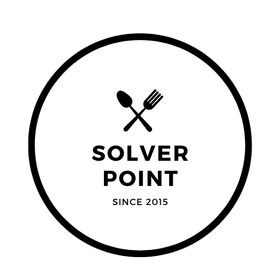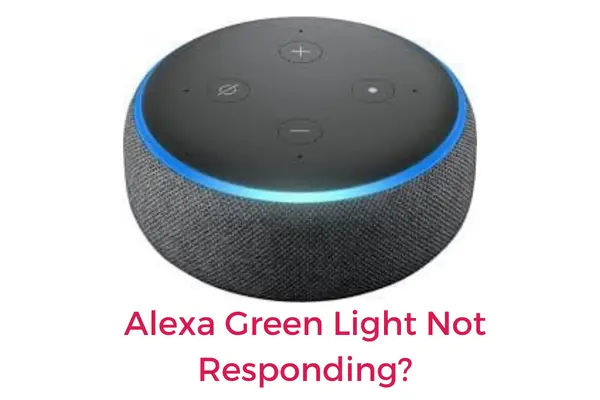Amazon’s Alexa is a popular smart speaker that has become an integral part of many households. It is a virtual assistant that can perform various tasks, such as playing music, setting reminders, controlling smart home devices, and answering questions, among others.
However, sometimes Alexa may not respond as expected, and one of the common issues that users face is the Alexa green light not responding. This issue can be frustrating, as it makes it difficult to interact with the device.
In this article, we will discuss the possible causes of Alexa green light not responding and the steps you can take to resolve the issue.
Why Is Your Alexa Green Light Not Responding And What To Do?
Here are the possible causes of Alexa green light not responding, along with their respective solutions:
Cause 1: Connectivity Issues
Solution: Check your Wi-Fi network and ensure it is working correctly. If your Wi-Fi signal is weak, try moving your Alexa device closer to the router. You can also try resetting your router or modem. If none of these steps work, try connecting your Alexa device to a different Wi-Fi network.
Cause 2: Software Glitch
Solution: Check for any updates to the Alexa app or firmware and install them if available. You can also try resetting your device to its factory settings, but make sure to back up any important data first.
Cause 3: Device Issue
Solution: Check your Alexa device for any signs of damage or malfunction. If your device is still under warranty, contact Amazon customer support for a replacement. If it is out of warranty, you may need to consider purchasing a new device.
By following these solutions in the given order, you should be able to resolve the issue of the Alexa green light not responding.
In addition to the above solutions, there are a few other troubleshooting steps you can take if you’re still experiencing Alexa green light not responding issue:
- Check the power supply:
Make sure your Alexa device is receiving sufficient power. If the device is powered by batteries, replace them with new ones. If it is plugged into a power outlet, make sure the power source is functioning correctly.
2. Check the microphone:
If the green light on your Alexa device is not responding, it could be due to a microphone issue. Make sure the microphone is not blocked or covered, and try speaking directly to the device to see if it responds.
3. Disable any conflicting devices:
If you have other smart home devices that are connected to your Wi-Fi network, they could be conflicting with your Alexa device. Try disabling them temporarily to see if it resolves the issue.
By taking these additional steps and being patient, you should be able to get your Alexa device working again. However, if none of these solutions work, you may need to seek professional assistance or contact Amazon customer support for further guidance.
Alexa Green Light But No Notification!
If your Alexa device has a green light but no notification, it could be due to several reasons. Here are a few possible causes and solutions:
- Connectivity issues:
If your Alexa device is not properly connected to your Wi-Fi network, it may not receive notifications. Check your Wi-Fi settings and make sure your device is connected to a strong and stable network.
2. Notification settings:
Alexa notifications may be turned off on your device. To check this, open the Alexa app on your phone, go to Settings, and then select Notifications. Make sure that the notifications you want to receive are turned on.
3. Do not disturb mode:
If your device is in Do Not Disturb mode, you will not receive any notifications. Check to see if the Do Not Disturb mode is turned on and turn it off if necessary.
4. Device software updates:
Your Alexa device may require a software update. Check for any available updates and install them.
5. Power supply issues:
If your Alexa device is not receiving sufficient power, it may not work properly. Make sure that your device is properly plugged in and that the power supply is not damaged.
6. Disabled Skills:
If your Alexa device is not giving you notifications from a particular skill, it’s possible that the skill’s notification settings are turned off. Go to the Alexa app, select Skills, and then choose the skill you want to receive notifications from. Make sure the notifications are enabled.
7. Multiple Devices:
If you have multiple Alexa devices, make sure that the notifications are enabled on the specific device you want to receive them on. Open the Alexa app, go to Devices, and then choose the device you want to receive notifications on. Make sure that the notifications are enabled for that device.
8. Outdated App:
If you are using an outdated version of the Alexa app, you may not receive notifications. Check for any available updates and install them.
9. Notification Volume:
If your device’s volume is turned down or muted, you may not hear notification sounds. Increase the volume on your device or check the mute button.
10. Incorrect Language Settings:
If your Alexa device is set to a different language than the notifications you are expecting, you may not receive them. Check your language settings and make sure they are set correctly.
If none of these solutions works, you may need to contact Amazon support for further assistance.
Alexa Green Light But No Call!
If your Alexa device has a green light but no call, it could be due to several reasons. Here are some possible causes and solutions:
- Connectivity issues:
If your Alexa device is not properly connected to your Wi-Fi network, it may not be able to make calls. Check your Wi-Fi settings and make sure your device is connected to a strong and stable network.
2. Incorrect phone number:
If you are trying to call a phone number that is incorrect or incomplete, your Alexa device will not be able to make the call. Make sure that you are dialing the correct phone number, including the area code.
3. Call settings:
Alexa may be set up to block calls or only allow calls from certain contacts. Check your call settings in the Alexa app and make sure that your contacts are authorized to make calls.
4. Microphone issues:
If the microphone on your Alexa device is not working properly, it may not be able to make calls. Check that the microphone is not muted and that it is positioned correctly.
5. Outdated software:
Your Alexa device may require a software update to make calls. Check for any available updates and install them.
6. Device compatibility:
Not all Alexa devices are capable of making calls. Check that your device is capable of making calls and that it is set up correctly.
7. DND mode:
If your Alexa device is in Do Not Disturb mode, you will not receive incoming calls. Check if the Do Not Disturb mode is turned on and turn it off if necessary.
8. Insufficient credit or subscription:
If you are trying to make a phone call to a landline or mobile phone number, you need to have sufficient credit or a subscription to make the call. Check that you have a sufficient balance or subscription on your Alexa app.
9. Blocked or restricted number:
If you are unable to make a call to a particular phone number, it’s possible that the number has been blocked or restricted by the receiver. Check that the number you are calling is not restricted by the receiver.
10. Poor network connection:
If the network connection on your Alexa device is poor, you may not be able to make calls. Move your Alexa device closer to the router, or try resetting the router to improve the network connection.
I hope the above causes and solutions help you troubleshoot the issue with your Alexa device. If none of these solutions works, you may need to contact Amazon support for further assistance.