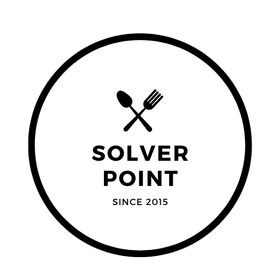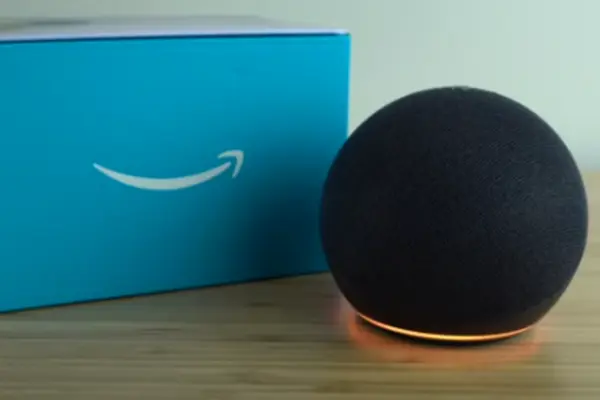In recent years, smart home devices like Amazon’s Alexa have become increasingly popular due to their convenience and ease of use.
However, one frustrating issue that some Alexa users may encounter is when the device fails to respond to voice commands and does not light up. It can be a source of frustration for those who rely on Alexa for daily tasks and entertainment.
In this informative article, we will explore all common reasons why Alexa may not be responding and provide potential solutions to help you get your device back up and running.
Here are 10 possible causes and solutions for Alexa not responding and not lighting up:
- Power supply issues:
If Alexa is not receiving power, it won’t light up or respond. Check that the device is properly plugged in and that the power outlet is functioning correctly.
Solution: Unplug the device and plug it back in, try using a different power outlet, or check the power cord for any damage.
2. Wi-Fi connection problems:
Alexa requires a strong Wi-Fi connection to function correctly. If the connection is weak or lost, Alexa won’t respond.
Solution: Check that your Wi-Fi network is working correctly and that the device is within range of the router. Try resetting the Wi-Fi router or moving Alexa closer to it.
3. Alexa app issues:
If there are problems with the Alexa app, Alexa may not work correctly.
Solution: Check that the Alexa app is up to date and that you are logged in with the correct Amazon account. Try reinstalling the app or clearing the cache.
4. Microphone problems:
If the microphone is not functioning correctly, Alexa won’t be able to hear your commands.
Solution: Check that the microphone is not muted or blocked. Try unplugging the device and plugging it back in.
5. Device compatibility issues:
Not all devices are compatible with Alexa. If you are using a device that is not supported, Alexa may not work correctly.
Solution: Check that your device is compatible with Alexa before using it. If it is not, consider purchasing a different device.
6. Firmware update issues:
If Alexa’s firmware is not up to date, it may not function correctly.
Solution: Check that your device is running the latest firmware version. If not, update the firmware through the Alexa app.
7. Alexa settings issues:
If the settings are not configured correctly, Alexa may not work correctly.
Solution: Check the settings in the Alexa app and make sure they are configured correctly. Try resetting the device to factory settings.
8. Device placement issues:
If Alexa is placed in a noisy or crowded area, it may not function correctly.
Solution: Place Alexa in a quiet and uncluttered area away from other devices that may interfere with its functionality.
9. Overuse issues:
Overusing Alexa can cause the device to malfunction or overheat.
Solution: Limit the use of Alexa and give the device time to cool down if it overheats.
10. Hardware issues:
If none of the above solutions works, there may be a hardware problem with the Alaxa device.
Solution: Contact Amazon customer support for assistance and consider getting a replacement device if necessary.
Contents
Alexa Not Responding But Lighting Up!
If your Alexa device is not responding but lighting up, it can be a frustrating experience. There could be various reasons for this issue, ranging from network connectivity issues to device-specific problems.
Here are ten possible causes and solutions to try:
- Wi-Fi connectivity issues:
Check your Wi-Fi connection and make sure it’s working properly. If your internet connection is unstable or weak, it may cause Alexa to not respond. Try resetting your Wi-Fi router and reconnecting Alexa to the network.
2. Alexa app issues:
Ensure that the Alexa app is up to date and working correctly. Check for any app updates, and try reinstalling the app to see if it resolves the issue.
3. Device malfunction:
It’s possible that your Alexa device is malfunctioning. Try unplugging it and plugging it back in or performing a factory reset. If the issue persists, contact Amazon customer support.
4. Voice recognition issues:
Alexa may not be recognizing your voice properly. Check the microphone settings in the Alexa app and try speaking louder or closer to the device.
5. Busy network:
If multiple devices are connected to the same Wi-Fi network, it may be too busy for Alexa to respond. Try disconnecting other devices and see if it improves Alexa’s response time.
6. Interference:
Electronic interference from nearby devices can also affect Alexa’s ability to respond. Move the device away from any potential sources of interference, such as speakers or electronic devices.
7. Power issues:
Ensure that the power adapter is properly connected to the Alexa device. If the adapter is loose or not properly connected, it may cause the device to malfunction.
8. Outdated software:
Check for any available software updates for your Alexa device. Outdated software can cause compatibility issues and prevent Alexa from working correctly.
9. Distance from the device:
If you’re too far away from the device, Alexa may not be able to hear your commands properly. Move closer to the device and try again.
10. Account issues:
Ensure that your Amazon account is properly connected to Alexa. If there are any issues with your account, it may prevent Alexa from working correctly. Try logging out of your account and logging back in.
These are some of the most common causes and solutions for when Alexa is not responding but lighting up. Try these steps to troubleshoot the problem and get your device working again.
Alexa Not Responding But Lighting Up Orange!
If your Alexa device is lighting up orange instead of blue or green and not responding, it notice that there is an issue with the device.
Here are some possible causes and solutions:
- Wi-Fi connectivity issues:
The orange light on Alexa may indicate a problem with the Wi-Fi connection. Check your Wi-Fi network and ensure that it is working correctly. Try resetting your Wi-Fi router and reconnecting Alexa to the network.
2. Device malfunction:
A malfunctioning device can also cause the orange light on Alexa. Try unplugging it and plugging it back in or performing a factory reset. If the issue persists, contact Amazon customer support.
2. Software updates:
Check for any available software updates for your Alexa device. Outdated software can cause compatibility issues and prevent Alexa from working correctly.
3. Incorrect setup:
Make sure that the Alexa device is set up correctly. Check the device’s settings in the Alexa app and ensure that it is connected to the right Amazon account.
4. Network restrictions:
Some Wi-Fi networks have restrictions that may prevent Alexa from working properly. Check your Wi-Fi network settings and ensure that there are no restrictions that may be affecting Alexa.
5. Power issues:
Ensure that the power adapter is properly connected to the Alexa device. If the adapter is loose or not properly connected, it may cause the device to malfunction.
6. Alexa Voice Remote issues:
If you are using an Alexa Voice Remote, it may be the cause of the issue. Try resetting the remote and re-pairing it with the Alexa device.
These are some of the most common causes and solutions for when Alexa is not responding but lighting up orange. Try these steps to troubleshoot the problem and get your device working again. If the issue persists, contact Amazon customer support for further assistance.
Alexa Not Responding But Lighting Up Red!
When your Alexa device lights up red but does not respond, it can be frustrating and can hinder your ability to use the device effectively. There can be several reasons why this is happening, and in this response, we will provide ten possible causes and solutions to help you get your Alexa device back to working properly.
- Internet connectivity issue:
If your Alexa is not connected to the internet, it will not respond to your commands. Check your Wi-Fi connection and make sure it is working properly.
Solution: Reset your Wi-Fi router and check if your internet connection is stable.
2. Low signal strength:
Weak Wi-Fi signals can cause your Alexa device to stop responding. Check the signal strength of your Wi-Fi.
Solution: Move your Alexa device closer to the Wi-Fi router or purchase a Wi-Fi signal extender.
3. Alexa app not updated:
Alexa app updates are necessary for the device to function properly.
Solution: Check for updates in the Alexa app and update it if necessary.
4. Voice recognition problem:
Sometimes, Alexa cannot understand your commands due to voice recognition problems.
Solution: Speak clearly and enunciate your words properly.
5. Microphone not working:
The microphone may be damaged or obstructed, causing Alexa not to respond.
Solution: Check if the microphone is working properly and if it is obstructed by any objects.
6. Alexa is busy:
Alexa may be performing a task and unable to respond to your commands.
Solution: Wait for Alexa to finish the task and try again later.
7. Hardware problem:
Alexa may be experiencing hardware problems that prevent it from functioning correctly.
Solution: Contact Amazon customer service to troubleshoot and fix any hardware problems.
8. Alexa app settings:
Alexa app settings can prevent Alexa from responding correctly.
Solution: Check the Alexa app settings and make sure they are configured correctly.
9. Alexa skills:
Some Alexa skills may be malfunctioning or interfering with Alexa’s ability to respond.
Solution: Check the Alexa app and disable any problematic skills.
10. Server problems:
Alexa servers may be down, causing the device not to respond.
Solution: Wait for the server issues to resolve themselves, or contact Amazon customer service for assistance.
By following these solutions, you can troubleshoot and fix the problem of Alexa not responding while lighting up red. If the problem persists, you may need to contact Amazon customer service for further assistance.
Alexa Responding But Not Taking!
When your Alexa device responds but does not take your commands, it can be frustrating and prevent you from using the device effectively. There can be several reasons why this is happening, and in this response, we will provide ten possible causes and solutions to help you get your Alexa device back to working properly.
- Wi-Fi connectivity issue:
If your Alexa device is not connected to Wi-Fi, it may respond but not take your commands.
Solution: Check your Wi-Fi connection and make sure it is stable.
2. Alexa device out of range:
If your Alexa device is out of range of the Wi-Fi signal, it may not take your commands.
Solution: Move your Alexa device closer to the Wi-Fi router or purchase a Wi-Fi signal extender.
3. Voice recognition problem:
Alexa may not be able to recognize your voice commands due to various factors, such as background noise or accents.
Solution: Speak clearly and enunciate your words properly.
4. Microphone not working:
The microphone may be damaged or obstructed, causing Alexa not to take your commands.
Solution: Check if the microphone is working properly and if it is obstructed by any objects.
5. Alexa app not updated:
Alexa app updates are necessary for the device to function properly.
Solution: Check for updates in the Alexa app and update it if necessary.
6. Alexa is busy:
Alexa may be performing a task and unable to take your commands.
Solution: Wait for Alexa to finish the task and try again later.
7. Device malfunction:
Your Alexa device may be experiencing a software or hardware malfunction, preventing it from taking your commands.
Solution: Restart your device or contact Amazon customer service for further assistance.
8. Wi-Fi interference:
Other devices on your Wi-Fi network may be interfering with your Alexa device.
Solution: Disconnect other devices on your Wi-Fi network and try using your Alexa device again.
9. Alexa app settings:
Alexa app settings can prevent Alexa from taking your commands.
Solution: Check the Alexa app settings and make sure they are configured correctly.
10. Device compatibility issues:
Your Alexa device may not be compatible with certain commands or skills.
Solution: Check if the command or skill is compatible with your device and try using different commands or skills.
By following these solutions, you can troubleshoot and fix the problem of Alexa responding but not taking your commands. If the problem persists, you may need to contact Amazon customer service for further assistance.
Alexa Blue Light Comes On, But No Response!
When the blue light on your Alexa device turns on, but the device doesn’t respond, it can be frustrating. There are several reasons why this might happen, ranging from connectivity issues to software glitches.
Here are ten possible causes and solutions to try:
- Poor internet connection:
Check your internet connection and reset your modem or router if necessary.
2. Alexa is muted:
Check if the Alexa device is muted by pressing the microphone button on the device or using the Alexa app.
3. Alexa device needs a restart:
Restart your Alexa device by unplugging it from the power source for 30 seconds, then plugging it back in.
4. Alexa app needs an update:
Update the Alexa app on your smartphone or tablet to the latest version.
5. Device not responding to wake word:
Try changing the wake word to “Amazon” or “Echo” in the Alexa app settings.
6. WiFi network is congested:
Try rebooting your router to see if it helps with WiFi congestion.
7. Too many devices on the network:
Disconnect devices that you are not using from the WiFi network.
8. Software update needed:
Check if there is a software update available for your Alexa device in the Alexa app.
9. Alexa device is too far from the router:
Move your Amazon Alexa device closer to your router or use a WiFi extender.
10. Alexa device is defective:
If none of the above solutions work, contact Amazon customer support to replace or repair your Alexa device.
By trying these solutions, you can troubleshoot the problem and get your Alexa device back up and running in no time.
Alexa Cant Hear Me Unless I Shout!
When your Alexa device cannot hear you properly and requires you to shout, it can be frustrating and hinder your ability to use the device effectively. There can be several reasons why this is happening, and in this response, we will provide ten possible causes and solutions to help you get your Alexa device back to working properly.
- Distance from Alexa device:
If you are too far away from the Alexa device, it may not be able to hear you properly.
Solution: Move closer to the Alexa device and try speaking again.
2. Background noise:
Background noise can interfere with the Alexa device’s ability to hear your voice commands.
Solution: Move to a quieter location and speak clearly.
3. Microphone not working:
The microphone may be damaged or obstructed, causing Alexa not to hear your voice commands properly.
Solution: Check if the microphone is working properly and if it is obstructed by any objects.
4. Voice recognition problem:
Alexa may not be able to recognize your voice commands due to various factors, such as accents or speaking too quickly.
Solution: Speak clearly and enunciate your words properly.
5. Alexa app not updated:
Alexa app updates are necessary for the device to function properly.
Solution: Check for updates in the Alexa app and update it if necessary.
6. Wi-Fi connectivity issue:
If your Alexa device is not connected to Wi-Fi, it may not be able to hear your voice commands properly.
Solution: Check your Wi-Fi connection and make sure it is stable.
7. Device malfunction:
Your Alexa device may be experiencing a software or hardware malfunction, preventing it from hearing your voice commands properly.
Solution: Restart your device or contact Amazon customer service for further assistance.
8. Alexa settings:
Alexa settings can prevent Alexa from hearing your voice commands properly.
Solution: Check the Alexa app settings and make sure they are configured correctly.
9. Microphone sensitivity settings:
The microphone sensitivity settings may not be set correctly, causing Alexa not to hear your voice commands properly.
Solution: Adjust the microphone sensitivity settings in the Alexa app.
10. Device compatibility issues:
Your Alexa device may not be compatible with certain voice commands or skills.
Solution: Check if the voice command or skill is compatible with your device and try using different commands or skills.
By following these solutions, you can troubleshoot and fix the problem of Alexa not hearing you properly unless you shout. If the problem persists, you may need to contact Amazon customer service for further assistance.