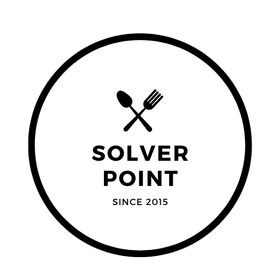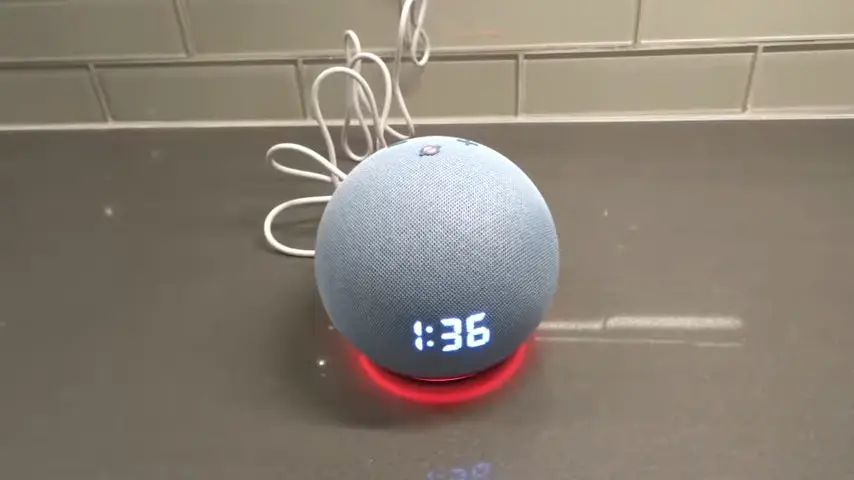Contents
- What Does Orange Light On Alexa Mean?
- Why Is There An Orange Light On My Alexa?
- Alexa Orange Light Blinking!
- Alexa Orange Light Stays On!
- Why Is My Alexa Stuck On Orange Light?
- Alexa Orange Light Spinning!
- Alexa Orange Light Flashing!
- How To Stop Alexa Flashing Orange Light?
- How To Turn Off Alexa Orange Light?
- How To Reset My Alexa Orange Light?
- How Do I Get Rid Of The Orange Light On My Alexa?
What Does Orange Light On Alexa Mean?
If you see an orange light on your Alexa device, it typically indicates that the device is currently in setup mode and is ready to be configured. This can occur when you first set up your Alexa device or when you are trying to connect it to a new Wi-Fi network.
In some cases, an orange light can also indicate that Alexa is trying to communicate with you, such as when you have a notification or message waiting for you. To check your notifications, simply say, “Alexa, what are my notifications?” or “Alexa, read my messages.”
If you are experiencing any other issues with your Alexa device or the orange light persists for an extended period of time, you may want to consult the Alexa help center or contact Amazon customer support for assistance.
Why Is There An Orange Light On My Alexa?
The orange light on your Alexa device usually indicates that the device is in setup mode or is experiencing connectivity issues.
If your device is in setup mode, it means that it is ready to be connected to a Wi-Fi network and needs to be configured using the Alexa app on your smartphone or tablet. Follow the instructions provided in the app to connect your Alexa device to a Wi-Fi network.
If your device is experiencing connectivity issues, the orange light indicates that it is having trouble connecting to the internet or the Alexa service. Try resetting your Wi-Fi network or router or restarting your Alexa device to see if that resolves the issue. If the problem persists, you may need to contact Amazon customer support for further assistance.
Alexa Orange Light Blinking!
If you own an Amazon Echo device and have noticed that the orange light on your device is blinking, it could be a sign of a problem. The orange light indicates that the device is currently in setup mode or that there is a problem with the device.
In this response, we will provide 10 possible causes and solutions for an Alexa orange light blinking issue.
Causes and Solutions:
- Internet Connection Issue:
Alexa requires a stable internet connection to function properly. Check if your internet connection is stable, and if not, reset your modem or router.
2. Power Issue:
Ensure that the power cable is properly connected to the device and the power outlet.
3. Overheating:
Alexa devices can overheat due to prolonged use or exposure to direct sunlight. Move the device to a cooler location and give it some time to cool down.
4. Device Needs Restart:
Restart your Alexa device by unplugging it from the power source and plugging it back in.
5. Outdated Firmware:
Check if your Amazon Alexa device has the latest firmware updates. If not, update the firmware to the latest version.
6. Wi-Fi Configuration Issue:
Ensure that the Wi-Fi network is configured properly on your Alexa device.
7. Bluetooth Connectivity Issue:
If your Alexa device is connected to other Bluetooth devices, try disconnecting them and reconnecting them again.
8. Device Compatibility:
Some Alexa features may not be available on certain devices. Check if your device is compatible with the Alexa feature you are trying to use.
9. Alexa App Issue:
Try restarting the Alexa app or reinstalling it to resolve any issues.
10. Hardware Issue:
If none of the above solutions works, the device may have a hardware issue. Contact Amazon customer support for further assistance.
Alexa Orange Light Stays On!
The Amazon Echo is a smart speaker that uses Alexa as its virtual assistant. When the speaker’s orange light stays on, it indicates that there is an issue with the device. There could be several reasons why the light is not turning off, ranging from minor connectivity problems to major hardware issues.
In this response, we will provide ten possible causes and solutions to fix the orange light issue on the Alexa device.
Causes and Solutions:
- Wi-Fi connectivity issue:
Check the Wi-Fi network connection of your Alexa device. If it is not connected, try resetting your router and reconnecting your Alexa to the Wi-Fi.
2. Poor network signal strength:
If the Wi-Fi signal strength is weak, move your Alexa closer to the router or try using a Wi-Fi extender to boost the signal strength.
3. Outdated Alexa app:
Update your Alexa app to the latest version from the app store.
DND mode: Check if the device is in “Do Not Disturb” mode. Turn it off from the Alexa app or by voice command.
4. Hardware malfunction:
If the orange light persists, there could be a hardware malfunction. Contact Amazon customer service for assistance.
5. Pending Alexa app update:
Ensure the Alexa app is updated to the latest version.
6. The microphone is turned off:
Check if the microphone button on your Alexa is turned off. If it is, press it to activate it.
7. Power issue:
Check the power adapter, cable, and power outlet of your Alexa device to ensure it’s receiving power. If not, try using another power source.
8. Device overload:
If your Alexa device is overloaded with too many requests, turn it off and let it rest for a few minutes before using it again.
9. Factory reset:
If all else fails, perform a factory reset on your Alexa device to reset all settings and start fresh.
Why Is My Alexa Stuck On Orange Light?
If your Alexa device is stuck on an orange light, it usually means that it is in setup mode or there is a connectivity issue with your Wi-Fi network. Here are 5 steps you can try to resolve the issue:
- Check your Wi-Fi connection:
Make sure that your Wi-Fi network is working properly and that your Alexa device is connected to it. You can do this by checking the Wi-Fi settings on your device.
2. Restart your Alexa device:
Try restarting your Alexa device by unplugging it from the power source and plugging it back in after a few seconds.
3. Reset your Alexa device:
If restarting your device doesn’t work, you can try resetting it to its factory settings. To do this, press and hold the reset button on the bottom of your device for 5 seconds.
4. Check the Alexa app:
Open the Alexa app on your computer, smartphone or tablet and check if there are any notifications or alerts related to your device.
5. Contact Amazon support:
If none of the above steps works, you can contact Amazon support for further assistance. They may be able to help you troubleshoot the issue and provide a solution.
Overall, an orange light on your Alexa device usually indicates a connectivity issue, so checking your Wi-Fi network and restarting or resetting your device should help resolve the issue.
Alexa Orange Light Spinning!
When the orange light on your Alexa device starts spinning, it can indicate that there is an issue with the device that needs to be addressed.
Here are 10 possible causes and solutions for this problem:
- Connectivity issues:
The spinning orange light may be due to poor internet connectivity. Check your Wi-Fi network and make sure it’s working properly.
Solution: Try resetting your router or moving the Alexa device closer to the router.
2. Outdated software:
Outdated software on your Alexa device can cause the orange light to spin.
Solution: Check for any available software updates for your Alexa device and install them.
3. Device overload:
Too many devices connected to your network can cause connectivity issues.
Solution: Disconnect some devices from your network to reduce the load.
4. Power issues:
Your Alexa device may not be receiving enough power.
Solution: Check the power cable and try using a different power source.
5. Software glitches:
Occasionally, the software on your Alexa device may experience glitches.
Solution: Try restarting your device or resetting it to its factory settings.
6. Network security settings:
Some network security settings can prevent your Alexa device from connecting to the internet.
Solution: Check your network security settings and make sure they allow your Alexa device to connect.
7. Low bandwidth:
Low bandwidth can cause your Alexa device to experience connectivity issues.
Solution: Try increasing your internet bandwidth.
8. Device conflict:
Your Alexa device may be conflicting with other devices on your network.
Solution: Disconnect other devices from your network and try reconnecting your Alexa device.
9. Account issues:
Sometimes, issues with your Amazon account can cause connectivity problems with your Alexa device.
Solution: Check your account settings and make sure your Alexa device is properly registered.
10. Hardware problems:
In rare cases, the spinning orange light may indicate a hardware issue with your Alexa device.
Solution: Contact Amazon customer service for assistance or consider replacing your device if it is no longer under warranty.
I hope these solutions help resolve the issue with your Alexa device. If you continue to experience problems, don’t hesitate to reach out to customer support for further assistance.
Alexa Orange Light Flashing!
An Alexa device with an orange light flashing indicates that there is a problem with the device. This can be caused by various issues, including Wi-Fi connectivity problems, software glitches, and hardware issues.
Here are 10 possible causes and solutions to fix the flashing orange light issue on your Alexa device.
- Wi-Fi Connectivity Issues:
If your Alexa device is not connected to Wi-Fi or has connectivity problems, the orange light might start flashing. Check your Wi-Fi connection and try restarting your router.
2. Outdated Firmware:
Outdated firmware or software on your Alexa device can also cause the orange light to flash. Try updating your device’s firmware to the latest version.
3. Network Security:
If your Wi-Fi network has advanced security settings, it may prevent your Alexa device from connecting to it. Check your Wi-Fi network settings and adjust them accordingly.
4. Overheating:
If your Alexa device is overheating, it may start flashing orange light. Move it to a cooler location and let it cool down.
4. Low Battery:
If you are using a battery-powered Alexa device, a low battery can cause the orange light to flash. Replace the batteries or charge the device.
5. Damaged Power Adapter:
A damaged or faulty power adapter can also cause the orange light to flash. Try using a different power adapter or cable.
6. Hardware Issues:
Hardware problems, such as a damaged microphone or speaker can cause the orange light to flash. Contact Amazon support for help.
7. Alexa App Issues:
If there are issues with the Alexa app, it may cause the orange light to flash. Try restarting the app or reinstalling it.
8. Alexa Device Configuration:
If the configuration settings on your Alexa device are incorrect, it may cause the orange light to flash. Check the settings and adjust them as needed.
9. Physical Obstruction:
A physical obstruction, such as a nearby object or wall can cause interference with the Wi-Fi signal and cause the orange light to flash. Move the device to a different location.
Overall, there are several possible causes and solutions to fix the flashing orange light issue on your Alexa device. By troubleshooting these common issues, you should be able to get your device working properly again.
How To Stop Alexa Flashing Orange Light?
If your Alexa device is flashing orange light, it means that there is an issue that needs to be addressed. Here are the 5 simple steps you can take to stop the flashing orange light:
- Check for any notifications:
If your Alexa device is flashing orange light, it may be trying to notify you of a message, notification, or reminder. To stop the flashing light, simply ask Alexa to read the notification or reminder.
2. Check your Wi-Fi connection:
A flashing orange light can also indicate that your Alexa device is having trouble connecting to your Wi-Fi network. Check your Wi-Fi connection and ensure that it’s working properly.
3. Check for any software updates:
If your Alexa device is not up-to-date, it may start flashing orange light. Check for any available software updates and install them to see if this resolves the issue.
4. Restart your Alexa device:
A simple restart can fix the issue, causing the orange light to flash. Unplug your Alexa device from the power source and wait for at least a few seconds before plugging it back in.
5. Reset your Alexa device:
If none of the above steps works, you may need to reset your Alexa device to its factory settings. To do this, press and hold the reset button on the bottom of your Alexa device for about 5 seconds until the light turns off and then turns back on. Your Alexa device will then be reset to its factory settings.
If the orange light continues to flash even after trying these steps, it may indicate a more serious issue with your device. In that case, you may need to contact Amazon customer support for further assistance.
How To Turn Off Alexa Orange Light?
The orange light on your Alexa device indicates that there is an issue with the Alexa device. If you have resolved the issue and want to turn off the orange light, you can follow these simple steps to do so.
In this response, we will provide a step-by-step guide on how to turn off the orange light on your Alexa device.
Steps to turn off Alexa orange light:
- Open the Alexa app on your computer, smartphone, or tablet.
- Tap on the three horizontal lines in the upper left-hand corner to access the menu.
- Select “Settings” from the menu.
- Tap on the name of the Alexa device for which you want to turn off the orange light.
- Scroll down and select “Device Options.”
- Tap on “LED Lights.”
- Toggle off the option for “Light Ring.”
- Exit the settings menu.
After following these steps, the orange light on your Alexa device should turn off. If the light persists, there may be another issue with the device, and you should troubleshoot accordingly.
How To Reset My Alexa Orange Light?
If you’re experiencing issues with your Alexa device, resetting it to its factory settings can often help. Resetting your Amazon Alexa device will erase all of your settings and preferences, so you’ll need to set it up again from scratch.
Here are the steps to reset your Alexa device and turn off the orange light:
- Locate the Reset Button:
The reset button on your Alexa device is usually located at the bottom. It may be a small hole or a button that you need to press and hold.
2. Press and Hold the Reset Button:
Press and hold the reset button for 6-10 seconds until the light on your device turns orange.
3. Wait for the Device to Reset:
Keep holding the reset button until the light on your device turns off and then turns back on again.
4. Wait for the Setup Process:
After the device resets, the light will turn blue and then orange again. This indicates that the device is now in setup mode.
5. Set up the Device:
Follow the instructions on the Alexa app to set up your device. This will include connecting to your Wi-Fi network, signing in to your Amazon account, and choosing your preferences.
6. Test the Device:
Once the device is set up, test it to make sure everything is working properly. Ask Alexa a question or play some music to make sure the audio and microphone are functioning correctly.
Overall, resetting your Alexa device is a straightforward process that can often help resolve issues and turn off the orange light. By following the above-mentioned steps, you should be able to reset your device and get it working properly again.
How Do I Get Rid Of The Orange Light On My Alexa?
To get rid of the orange light on your Alexa device, you need to address the underlying issue that is causing the light to appear. Here are 5 simple steps you can take to resolve the issue and get rid of the orange light:
- Check for any notifications:
If your Alexa device has an orange light, it may be trying to notify you of a message, notification, or reminder. Simply ask Alexa to read the notification or reminder to clear the orange light.
2. Check your Wi-Fi connection:
If your Alexa device is having trouble connecting to your Wi-Fi network, it may show an orange light. Check your Wi-Fi connection and ensure that it’s working properly.
3. Check for any software updates:
If your Alexa device is not up-to-date, it may show an orange light. Check for any available software updates and install them to see if this resolves the issue.
4. Restart your Alexa device:
A simple restart can fix the problem easily, causing the orange light to appear. Unplug your Alexa device from the power source and wait for a minute before plugging it back in.
5. Reset your Alexa device:
If none of the above steps works, you may need to reset your Alexa device to its factory settings. To do this, press and hold the reset button on the bottom of your Alexa device for about 5 seconds until the light turns off and then turns back on. Your Alexa device will then be reset to its factory settings.
If the orange light continues to appear even after trying these steps, it may indicate a more serious issue with your device. In that case, you may need to contact Amazon customer support for further assistance.